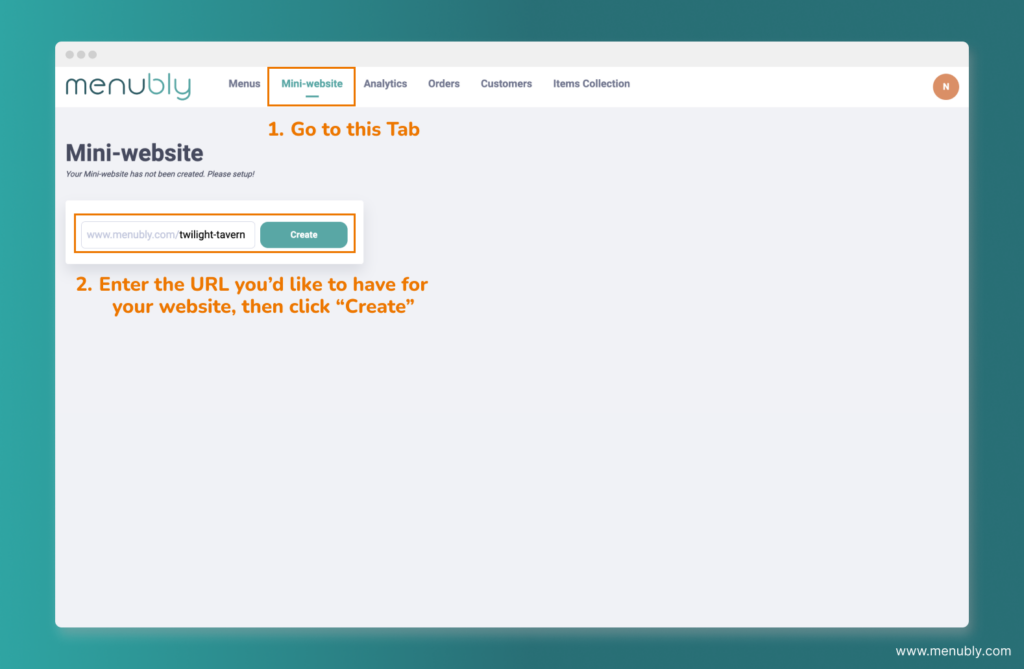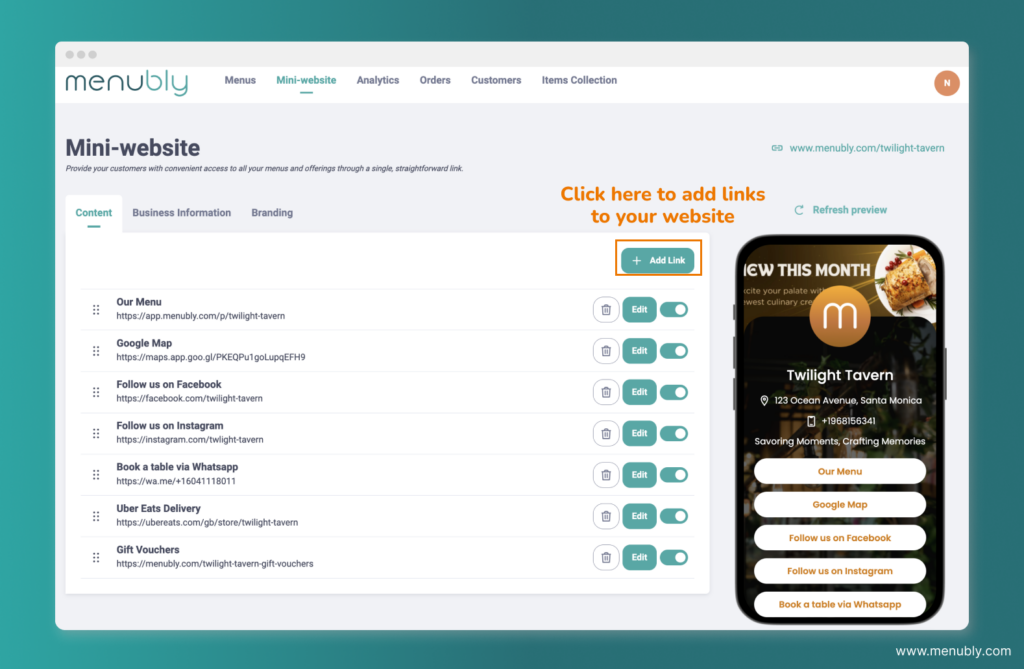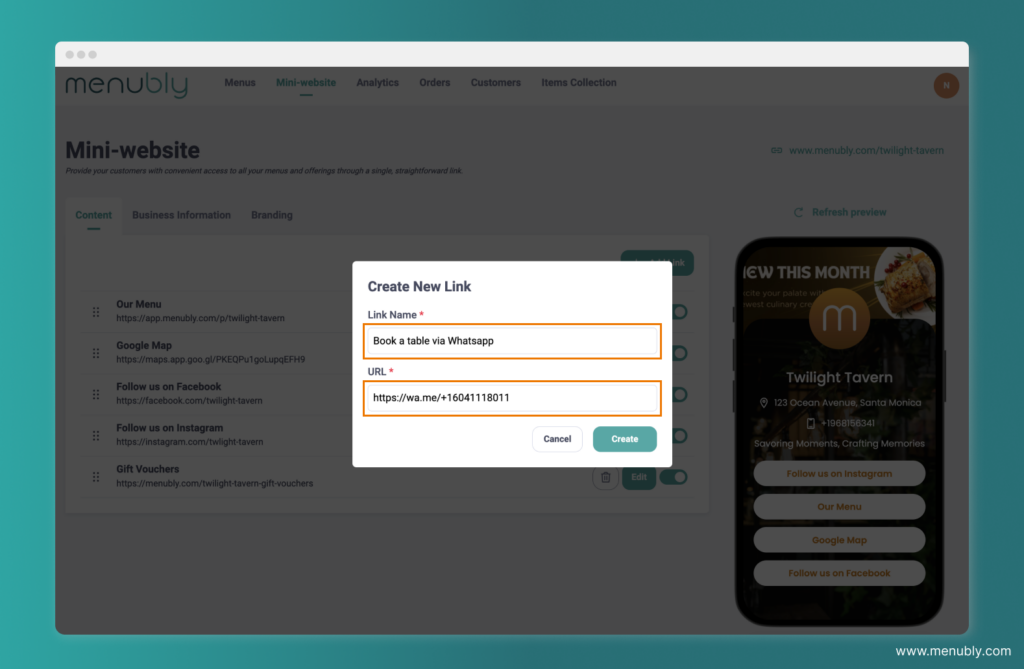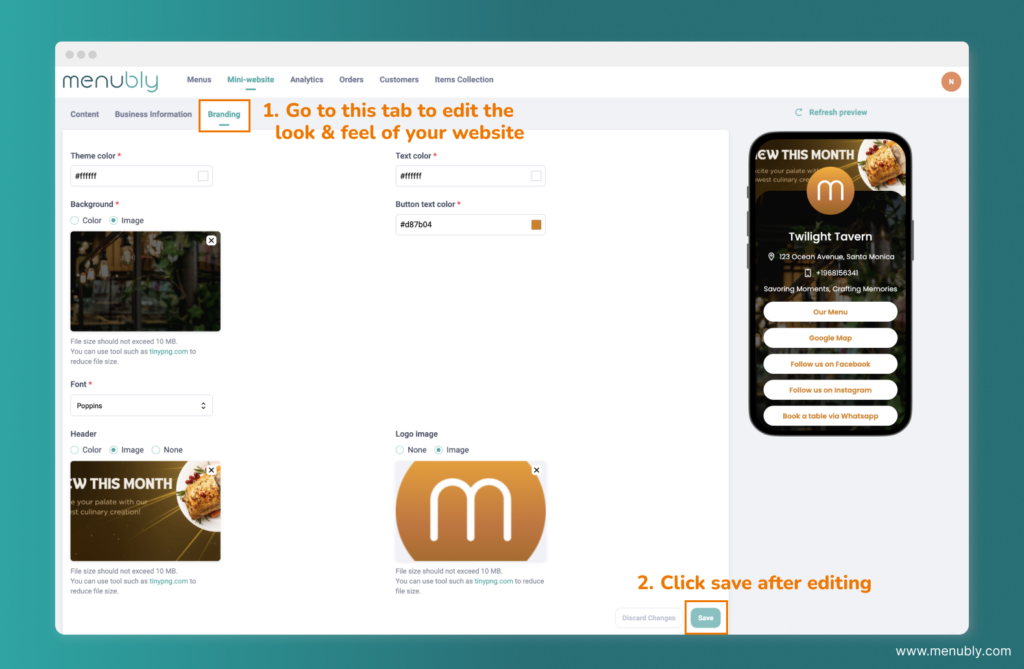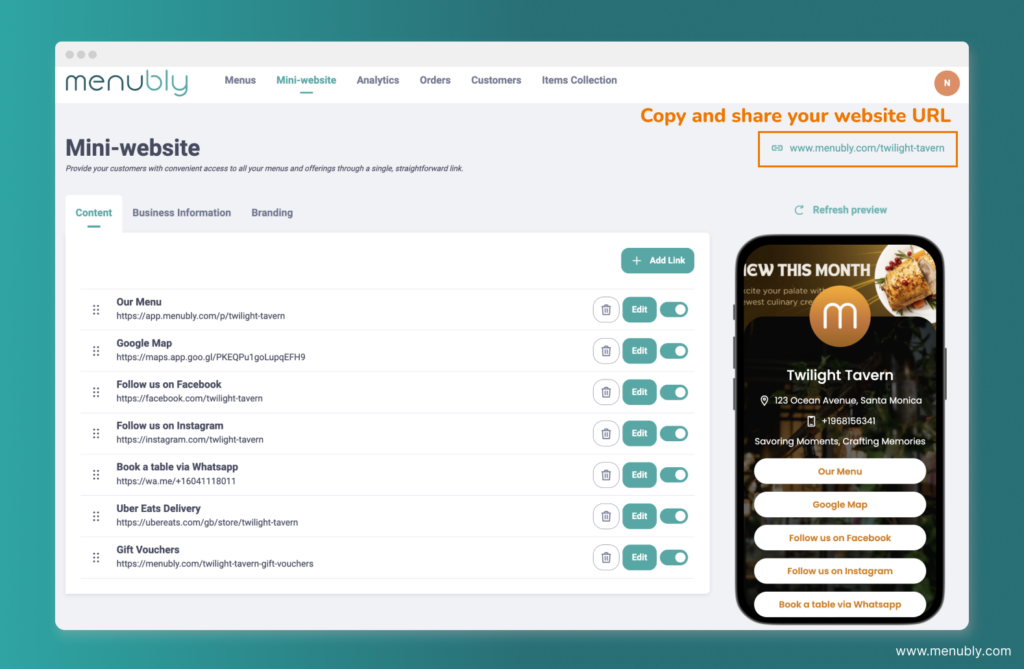Create a new mini website #
- Go to Mini Website tab.
- Enter the URL you’d like to have for your website (e.g. www.menubly.com/twilight-tavern), then click “Create“
Create an online menu for your restaurant #
Menubly offers a built-in online menu feature that enables you to easily create an interactive online menu for your customers to engage with. This menu is seamlessly integrated into your mini website, enhancing the browsing experience for your customers.
To set up an online menu for your restaurant, please follow this instruction
Add links to your website #
- Click on “Add Link” button to add new link (Note: if you have created an online menu in the previous step, it will be automatically added to your mini website as the first link)
- Enter the Link Name and URL then click “Create“. For example:
- Link Name: Book a table via Whatsapp
- URL: http://wa.me/+16041118045
Edit your restaurant’s business information #
- Go to the Business Information tab. In here, you can edit the information that will be shown on your mini website, includes:
- Place name: your restaurant’s name (e.g. Twilight Tavern)
- Phone number: your restaurant’s phone number
- Address: your restaurant’s address. This will appear underneath your restaurant name
- Header Note: a few informative sentences about your restaurant that will be displayed above the links.
- Foot note: This note will be displayed at the very bottom of the page, this is good for notes that require less attention from your customers.
- Click “Save” after you finish editing
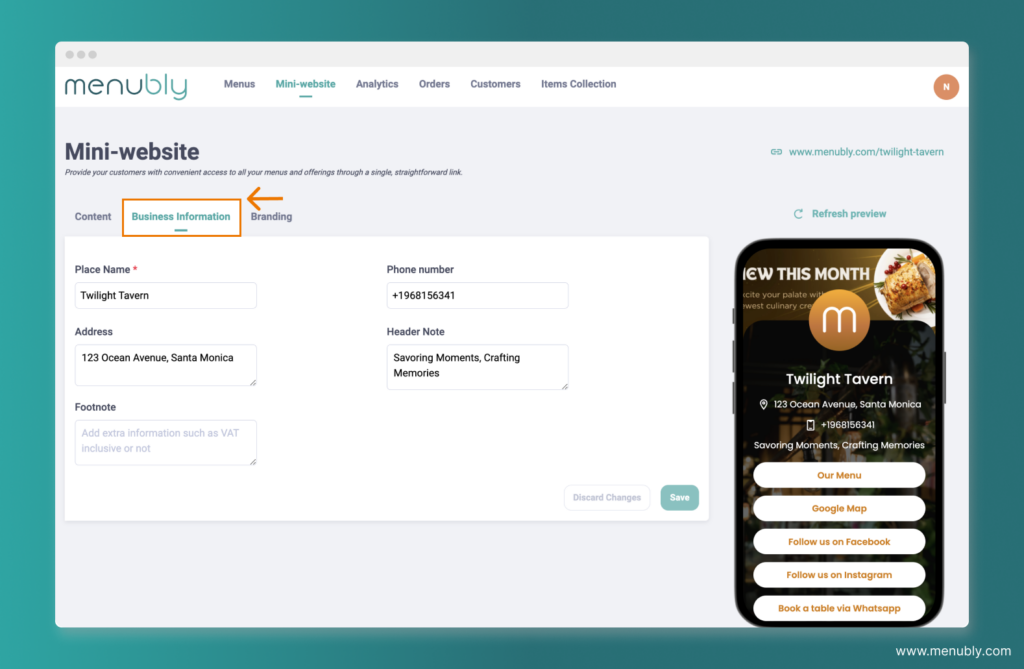
Edit the look & feel of your website #
- Go to the Branding tab. In here, you can edit the look & feel of your website, including:
- Theme color
- Add Background color or image (a large image that will be used as the background of your website, like the example below)
- Text color
- Add header image (a large image that will appear on top of your website, like a cover photo.)
- Logo image: your restaurant’s logo
- Click “Save” after you finish editing
Share your website URL #
- You can find your website URL on the top right corner. Click on that URL to see how your website appears to your customers.
- Now you can share your website URL on social media or with your customer directly.