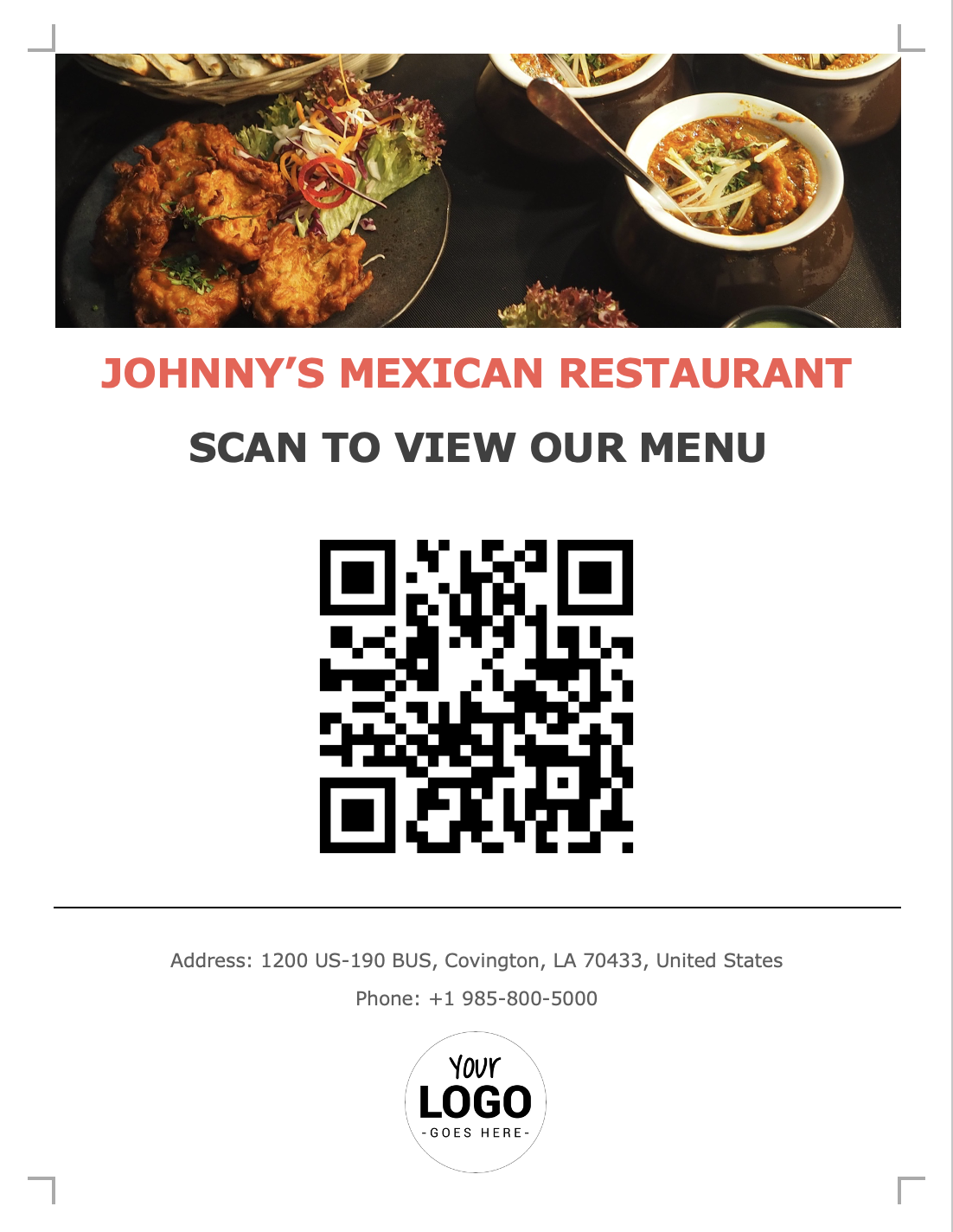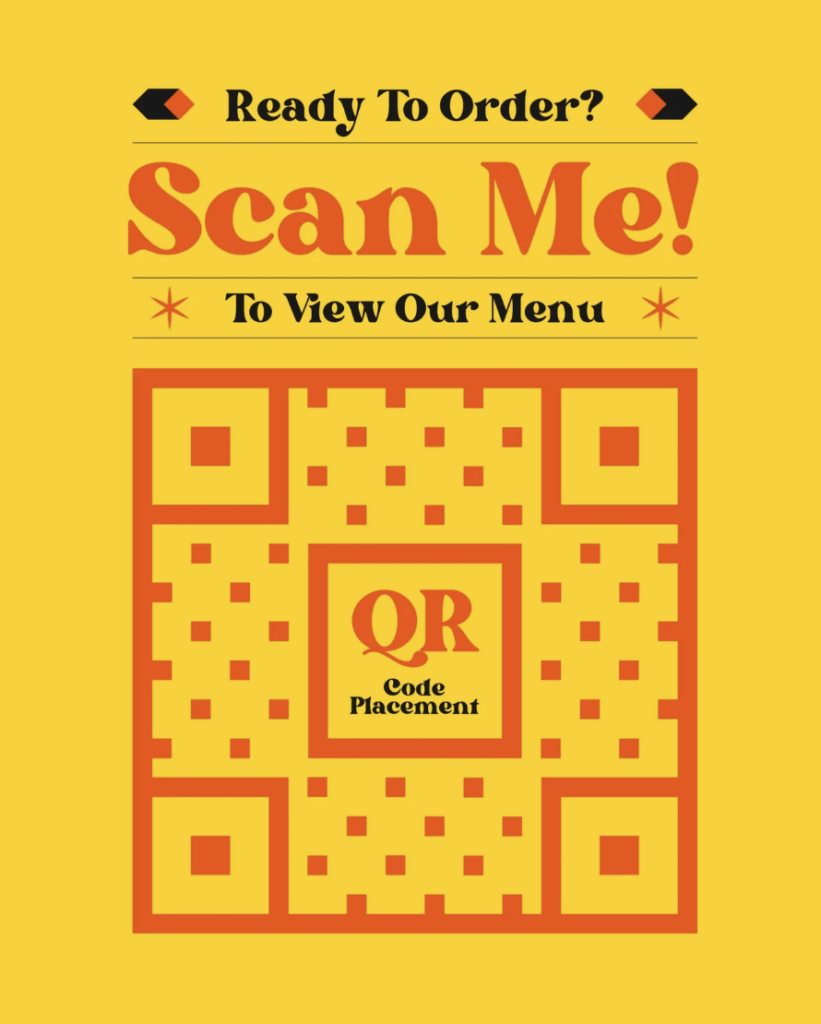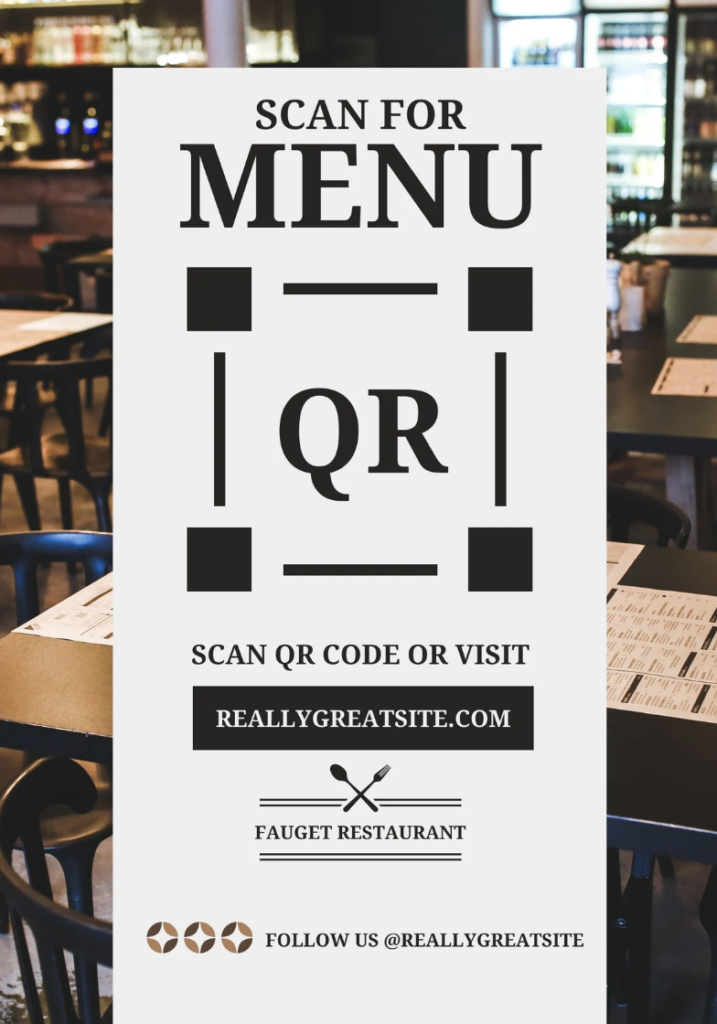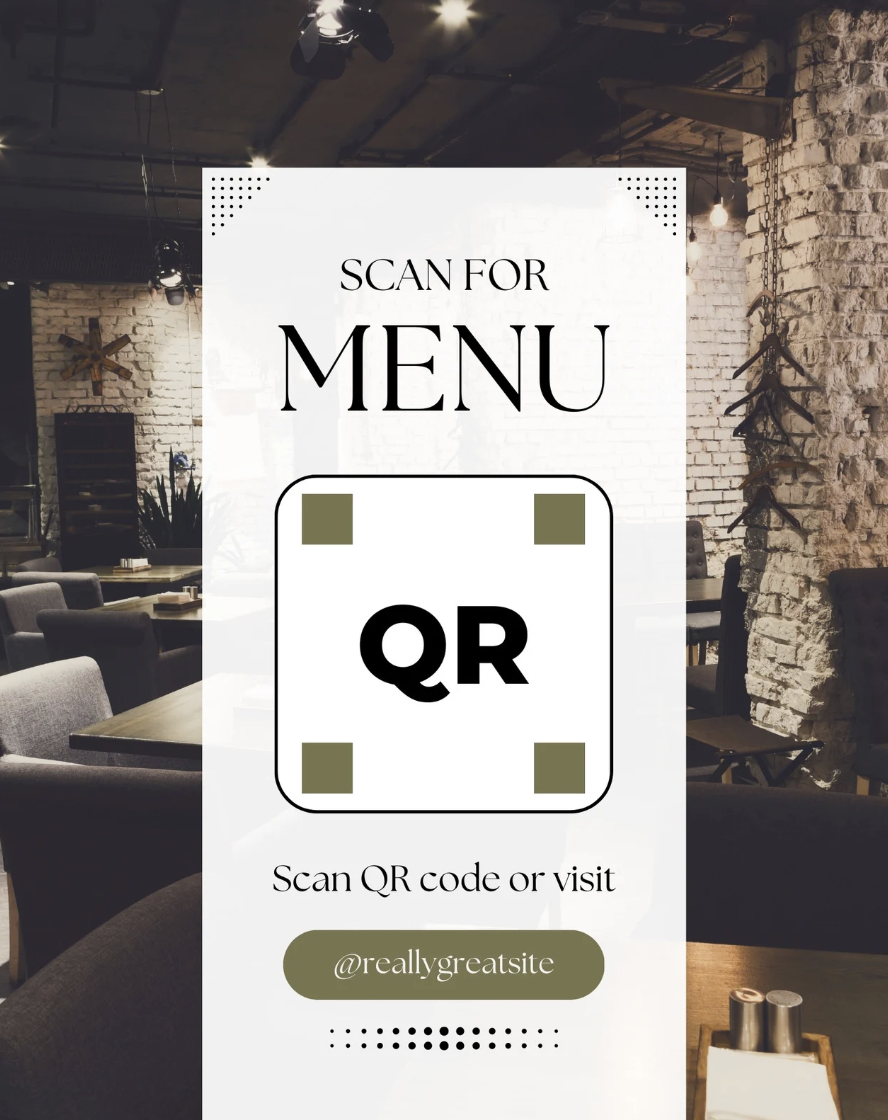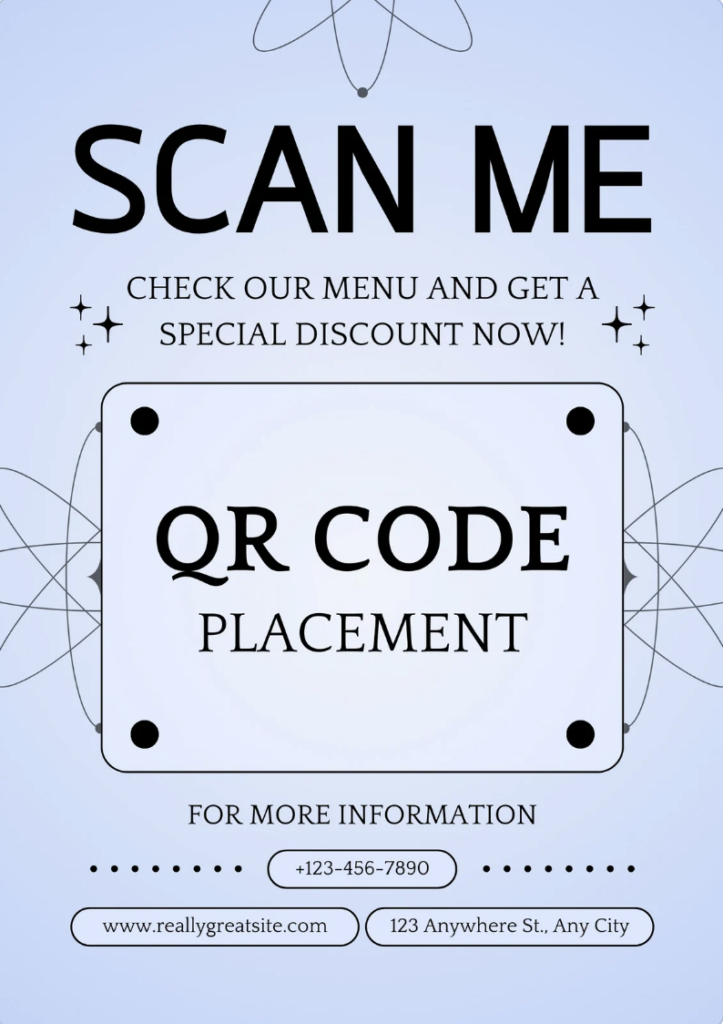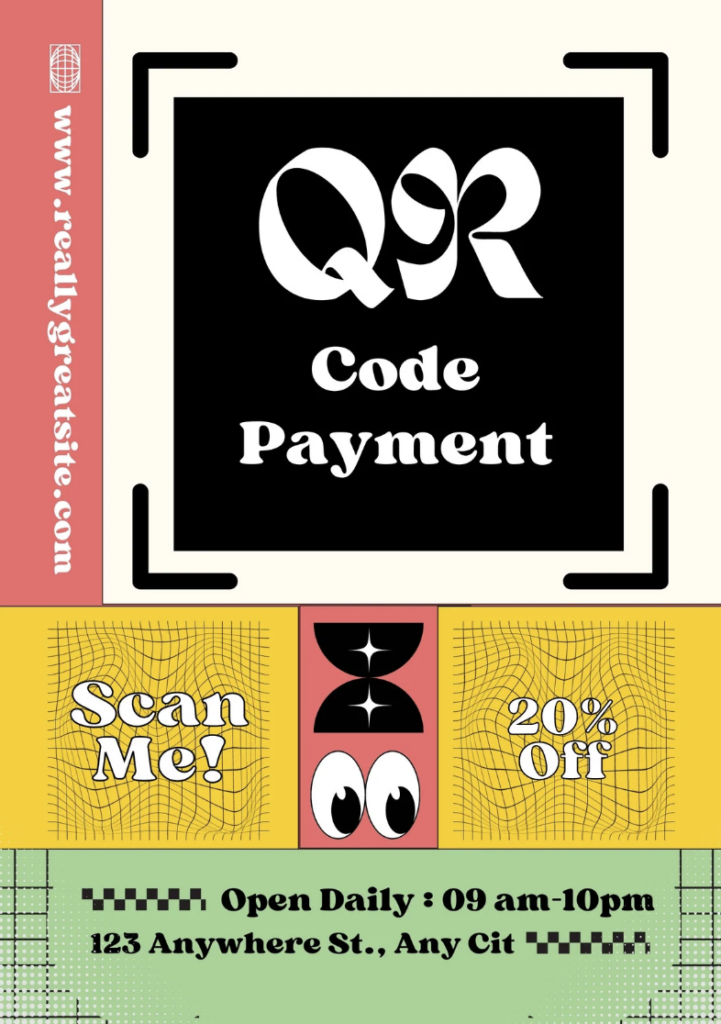Before creating and printing the QR Code, you will need to have an online menu first.
If you haven’t created an online menu yet, please follow this guideline to create one with Menubly.
Download the QR Code #
Log into your Menubly’s account.
On the top right corner, you will see the “Get QR Code” button, click on it to download the QR Code.
Print the QR Code #
Once you have downloaded the QR code image on your computer, it’s time to print it.
Using Word Editor #
The easiest way is to open Word, and click “insert picture” to add the QR code image you just downloaded in the previous step. You can also add some text and images (e.g. your logos, background, etc.) to make it look even better
Then print the page, either using your own printer or a professional service.
Below is a simple word template we have created for you, click on it to download and customize it as you like.
Using Design Tool #
If you want a more beautiful design for the QR code printed material, you can use Canva to design one.
Below is a few templates on Canva, click on it to customize the template.
Using an online printing service #
This is probably the easiest method. Simply visit Vistaprint or any other online service for printing.
Then select the format that you want to print (for example business card or flyer).
Then select a template with a style that you like, customize it and insert the QR code image that you downloaded in the previous step.
Finally place your order and you will receive the printed flyer with the QR code in a few days.